
Crystal Reports is a BI tool provided by SAP and it is an interface that enables you to quickly and easily create, format and publish effective reports.
It is a very robust tool it proudly can do everything and anything in terms of how to present your forms invoice sales orders things of that nature and create executive reports to make a better business decision.
We created a crystal report viewer in SAP business one. This is the viewer that allows us to view various crystal reports. There is a report and layout manager that allow us to import and export crystal reports.
Crystal reports allow you to save forms in SAP business one and preview them within an SAP business.
HOW TO USE CRYSTAL REPORTS
First, we need crystal report software on our system to open this software.
Now, we are going to create a report.
Open SAP Crystal Report Application For Build Crystal Reports.
In the file, menu click New and then click on Standard Report.

Once we start building a report, we select the data source.
Inside the field explorer, we will find the database field and right-click the database expert. Inside our database expert

click on creates new connections option. It will show several database connections, such as the EXCEL, XML, ODBC, etc.
Next, select OLDB. Here inside an OLDB, there are many databases. Now, select Native Client 11.0 provider for SQL Server
and click next.

In the next window, mention the Server name, User ID, and Password, and Database name, and then click on finish.
After connecting the database we will see the list of available tables.

Now, we select tables that we want to use for the crystal report. We can add more than one table according to our requirement

The next page will give us the option to create joins between selected tables using common columns.
We also notice some of these columns have little flags in front of them these indicate
Index or key column, so if we join tables based on these columns then the database performance will be better.
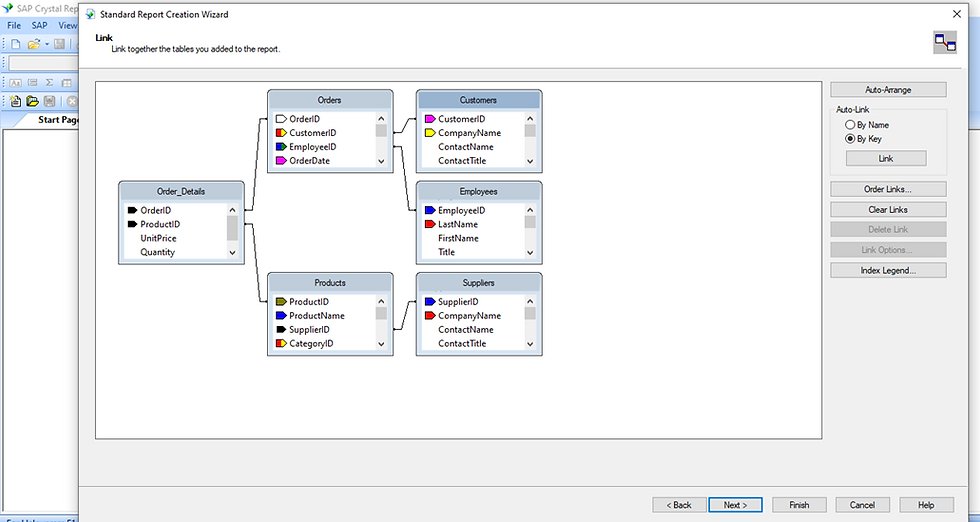
Once we are on the design screen we are going to set up our report. Now, we have a blank report.
In our report layout, we have the report header at the top of first page and page header at the top of each page of the report.
Then we have the detail tab in which we fetch the data. The report footer is at the end of the last page and the page footer appears at the bottom of each page.
Field explorer gives us the access to all column in tables and also give us the ability to build formulas for mathematical
Calculation, such as, running totals or summaries and build parameters that are passed to
the end-user.

Here, we created an amazon bill slip using crystal report. We simply put the report header and page header using a text object
from the menu bar. In the detail section, we want to pull columns from different tables to fulfill our report needs.
We simply drag and drop fields from the field explorer to pull some basic information.

After done with the designing part, we are going to preview this report. We will go to view and then select the Print Preview and it will build the report

Here is the final report preview.

CONCLUSION:
Our blog expounds on the method to build a crystal report using the SAP Crystal Report tool, in which by following a few simple steps we will be able to fetch meaningful data by easily generating invoices.


תגובות